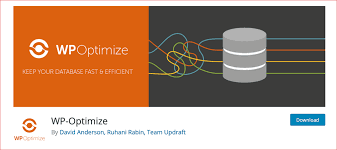Website optimization in just one handy package
Website responsiveness, often referred to as “speed”, website structure, website images and of course website caching techniques are all very important elements that subtly build the overall customer impression when visiting our website. Having an optimized WordPress installation always help build better end user experience. There is a plugin to configure all that and it is called WP Optimize It is best known for its usability and the results it delivers are just amazing. One thing that can easily get full of obsolete information and data is namely the database WordPress uses. WP Optimize can correctly detect what pieces of data can be safely removed and offers an easy to use page just to do that particular function. Another thing one should pay attention to when running a WordPress based website are images. Yes, these pictures on the website are actual data, so before showing up on the visitor screen first they have to be downloaded by the web browsers.
Naturally, we reach to the conclusion that the bigger the image is the more data has to be transferred to the visitor computer before he can even see the image. With all that said, to save time and frustration we can easily compress and even rescale the images we use on our wordpress website. Image compression and rescaling can be done with some dedicated desktop software tools which are often not so easy to use by newcomers, let alone seamlessly integrating them with any WordPress website. WP Optimize supports image compression and this functionality has a dedicated config page in this plugin settings but what’s even better when adding a new image to the website media collection WP Optimize automatically selects the default compression options for it. So it appears the nice “set it and forget it” way of doing things somehow works with this plugin too. After the database and images are fully optimized then performance will be increased for sure, but what about cache. In case your website does not have a caching plugin then it’s safe and most likely quite reasonable to use the caching functionality of WP optimize. Things like page caching, cache page preloading, gzip compression are easily configured on the relevant WP Optimize cache page. After setting those up we can safely call our wp site optimized. Test it for yourself. Measure the effects in the before/after manner, will be surprised.